After the power was restored after a planned outage for maintenance, some of the electronic devices at home need to be set up again, such as the clocks need to be corrected.
Another device to be fixed might be your printer that is usually connected through family Wi-Fi network.
If your printer shows you status as offline, one of the simple ways is to reconnect the Wi-Fi by following the steps below (Canon PIXMA MegaTank G7020 as example):
To set up a Canon PIXMA G7020 printer to connect to Wi-Fi, you can use Easy Wireless Connect or manually connect the printer to the network. I have found Manual Connect to be a simple way for this job if you know how to enter the password directly into the printer from the Operation Panel.
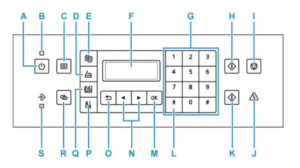
1) Press the Setup button (“P”);
2) Select Wi-Fi setup and press OK (“M”);
3) Select Manual connect and press OK;
4) Select your wireless router and press OK;
5) Enter the password for your wireless router:
5.1) Text entry is case-sensitive.
5.2) You need to know how to Switching the Input Mode: Pressing the Setup button (“P”) or Tone button (“L”) on the operation panel toggles through the input modes in the order lowercase > uppercase > numeric > symbols, showing the first available character.
5.3) You need to know how to pick what you want: Entering Numbers, Letters, and Symbols by using Use the left/right button (“N”) to select a character and press the OK button (“M”) to enter it. Press the Back button (“O”) to delete the last entered character.
6) Press PK button (“M”).
Usually the screen displays “Connected”, press the OK button (“M”).If the printer fails to connect to your network, press the OK button (“M”), then press the Back button (“O”) and try step 5 again.
-End
